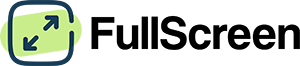Black Screen Tool
Turn your screen pure black instantly. Perfect for OLED battery saving, stuck pixel detection, eye rest & dark mode testing. Click the black screen to go fullscreen.
How to use: Click the black screen or button above. Press ESC key to exit fullscreen. On mobile, swipe down from top.
Complete Black Screen Guide
Professional techniques, energy optimization, tutorials, troubleshooting, and testing methods for optimal black screen usage.
Professional Black Screen Techniques
Device Settings: Enable “Dark Mode” system-wide, use black wallpapers, and set auto-brightness for maximum energy savings.
Usage Patterns: Replace white interfaces with black alternatives. Can extend battery life by 30-60% on OLED smartphones and tablets.
Testing Environment: Use pure black screens to verify dark mode implementations, check text readability, and identify interface inconsistencies.
Contrast Validation: Test minimum contrast ratios (4.5:1 for normal text, 3:1 for large text) against black backgrounds.
Black Level Testing: Calibrate video equipment using pure black references. Essential for proper shadow detail and color grading.
Monitor Calibration: Set black point to 0.1 cd/m² for professional video editing workflows and cinema standards.
Black Screen Energy & Health Guidelines
OLED Devices: Black screens use 0% power for pixels, reducing total display consumption by 40-80% depending on content.
LCD Devices: Minimal power savings (5-15%) as backlight remains active. Focus on brightness reduction instead.
Evening Use: Black screens emit minimal blue light, preserving melatonin production for better sleep quality.
Transition Period: Allow 2-3 minutes for eyes to adapt to dark environments when switching from bright to black screens.
Dark Adaptation: Pupils dilate in 2-5 seconds on black screens, improving low-light sensitivity but requiring adjustment time.
Contrast Sensitivity: Reduce ambient lighting when using black screens to maintain comfortable contrast ratios.
Step-by-Step Black Screen Tutorials
Step 1: Launch fullscreen black screen in bright room
Step 2: Look for any colored dots (red, green, blue, white) against black background
Step 3: Mark locations and test with white screen to confirm stuck vs. dead pixels
Step 4: Try pixel unsticking software or gentle pressure techniques if found
Step 1: Display black screen at maximum brightness setting
Step 2: If black appears gray, reduce contrast until true black is achieved
Step 3: Test with dark gray gradients to ensure shadow detail preservation
Step 4: Save calibration settings as custom profile
Step 1: Enable system-wide dark mode on OLED device
Step 2: Set black wallpapers and dark app themes
Step 3: Monitor battery usage with black vs. white interfaces
Step 4: Optimize frequently used apps for dark themes
Black Screen Troubleshooting Guide
Issue: Black screen shows gray instead of true black
Solution: Reduce contrast settings, disable ambient light sensors, turn off adaptive brightness. Check for “Black Level” or “Shadow Detail” settings.
LCD Note: Perfect black is impossible on LCD due to backlight bleed – aim for darkest achievable setting.
Issue: Bright spots or edges visible on LCD black screens
Solution: This is normal LCD behavior. Adjust viewing angle, reduce brightness, or consider OLED upgrade for true blacks.
Testing: View black screen in dark room to assess backlight uniformity.
Issue: Black screen not extending battery life as expected
Solution: Verify OLED display type – LCD displays show minimal battery improvement. Ensure true black (#000000) not dark gray.
Apps: Use system-wide dark mode, not just individual app settings.
Measuring & Testing with Black Screens
Equipment: Use calibrated luminance meter or colorimeter for accurate black level testing
Method: Measure at screen center in completely dark room. Target: <0.1 cd/m² for professional displays
Standards: Cinema: 0.05 cd/m², Home theater: 0.1 cd/m², Office: 0.5 cd/m²
Static Contrast: Measure white luminance ÷ black luminance. Professional displays: 1000:1+, OLED: infinite
Dynamic Range: Test with HDR content patterns, verify 10,000:1+ ratios for HDR certification
Uniformity: Measure 9-point grid, variance should be <5% across screen
OLED Testing: Verify true pixel-off capability, check for burn-in susceptibility with static patterns
LCD Analysis: Measure backlight zones, assess local dimming effectiveness, evaluate black uniformity
Quantum Dot: Test color volume improvements while maintaining black level performance
Black Screen Uses
Black is the absence of light, making it ideal for conserving battery on OLED displays, providing eye rest in dark environments, and detecting light-colored screen defects. Perfect for dark mode testing and energy-efficient lighting.
OLED displays turn off black pixels completely, significantly extending battery life on smartphones and tablets.
Light-colored stuck pixels become clearly visible as bright spots against pure black backgrounds.
Reduce eye strain during night work sessions and test dark mode interfaces effectively.
Calibrate display contrast settings – if black appears gray, your contrast is set too high.
Minimal light emission for reading e-books or documents without disturbing others.
Test camera sensor noise, lens flare, and light leak issues in controlled dark conditions.
The Science Behind Black Screens and Display Technology
Understanding the physics, energy efficiency, and visual perception aspects of black display technology.
True black represents the absence of visible light (0 luminance). OLED displays achieve perfect black by turning off individual pixels completely, while LCD displays use liquid crystals to block backlight, achieving contrast ratios up to 1000:1. Perfect black measures 0 cd/m² luminance.
OLED pixels consume no power when displaying black, as organic compounds emit no light. This can reduce power consumption by 40-60% compared to white displays. LCD backlights remain active regardless of color, limiting energy savings to 5-15% through reduced pixel processing.
Black screens trigger scotopic vision, activating rod cells sensitive to low light (peak at 507nm). Pupil dilation occurs within 2-5 seconds, improving sensitivity to faint light sources. This makes stuck pixels and screen uniformity issues more detectable against black backgrounds.
Stuck pixels appear as colored dots because sub-pixels remain active when they should be off. Against black backgrounds, even single sub-pixel defects (red, green, or blue) become immediately visible due to the high contrast ratio and absence of competing light sources.
Black screens emit minimal blue light (380-490nm), reducing melanopsin activation in retinal ganglion cells. This preserves natural melatonin production, making black screens ideal for evening use without disrupting circadian rhythms or sleep patterns.
Black screens enable accurate contrast ratio testing by providing the denominator in luminance calculations (white luminance ÷ black luminance). Professional displays achieve 1000:1 static contrast, while OLED displays reach theoretical infinite contrast due to true black capability.
Display Technology Science: OLED (Organic Light-Emitting Diode) displays achieve true black with zero light emission, infinite contrast ratios, and pixel-level control. LCD displays use twisted nematic crystals to block backlight, achieving blacks around 0.1-1 cd/m². Quantum dot displays improve color gamut but still rely on backlights. Black uniformity is measured in nits, with high-end displays achieving <0.01 cd/m² black levels.
Download Black Screen Wallpapers for Mobile, Desktop and Tablet
Download pure black screen wallpapers in various resolutions for maximum OLED battery savings and consistent black backgrounds across all your devices.
360 x 640
360 x 800
375 x 667
414 x 896
540 x 720
768 x 1024
1024 x 768
1366 x 768
1536 x 864
1920 x 1080
2560 x 1600
3840 x 2160
Note: These pure black screen wallpapers will turn off pixels completely on OLED displays, providing maximum energy efficiency and battery savings. If you don’t want to download anything, you can use the black screen tool above directly from your browser.
Frequently Asked Questions
- Does black screen really save battery on my phone?
Yes, but only on OLED displays (iPhone X and newer, most Samsung Galaxy phones, Google Pixel 2+). OLED pixels turn completely off when displaying black, saving 30-60% battery compared to white screens. LCD displays (older iPhones, budget phones) show minimal savings since the backlight stays on regardless of color.
- Why does my black screen look gray instead of pure black?
This is common on LCD displays due to backlight bleeding – the backlight can’t be turned off completely. Reduce your contrast setting until blacks appear deeper. On OLED displays, ensure brightness is sufficient and that power saving modes aren’t affecting the display. True black should show no light emission in a dark room.
- Can black screen help detect stuck pixels?
Absolutely! Stuck pixels appear as colored dots (red, green, blue, or white) that remain lit against the black background. This provides maximum contrast for detection. View the black screen in a bright room and look for any spots that don’t match the surrounding black. Dead pixels won’t be visible on black screens – use white screens for those.
- Is it safe to leave black screen on for hours?
Yes, black screens are generally safer for extended use than bright screens. OLED displays experience no pixel wear when showing black since pixels are off. LCD displays are also fine as they’re designed for continuous operation. However, ensure proper ventilation and consider using sleep timers to prevent unnecessary power consumption on non-OLED devices.
- How do I know if my display is OLED or LCD?
Check your device specifications in settings or online. OLED displays show perfect blacks with no light emission, while LCD displays have slight gray appearance in black areas due to backlight. Hold your device in a dark room – if blacks are indistinguishable from the bezels, it’s likely OLED. If you see a faint glow, it’s LCD.
- Why does black screen make my eyes feel more comfortable?
Black screens emit minimal light, reducing eye strain and allowing natural pupil dilation. This is especially beneficial in dark environments where bright screens cause pupil constriction and discomfort. Black screens also emit less blue light, which can interfere with sleep patterns and cause digital eye strain during extended use.
- Can I use black screen to test my monitor's contrast?
Yes! Display a black screen and if it appears gray, your contrast is set too high. Gradually reduce contrast until the black screen appears truly black. Then test with white content to ensure you haven’t lost brightness. Professional monitors should achieve contrast ratios of 1000:1 or higher, with blacks measuring less than 0.5 cd/m².
- Does black screen help with dark mode development?
Definitely! Pure black backgrounds help developers test dark mode interfaces, verify text contrast ratios, and identify design inconsistencies. Use black screens to ensure your dark mode meets accessibility standards (4.5:1 contrast for normal text, 3:1 for large text) and provides comfortable viewing experiences across different display types.
- What's the difference between black screen and turning off my display?
Black screens keep your device active while minimizing light output – useful for maintaining connectivity, running background processes, or providing minimal lighting. Turning off the display completely stops all visual output and may suspend certain functions. Black screens on OLED use nearly zero power while keeping the system operational.
- Can black screen cause burn-in on OLED displays?
No, pure black screens actually prevent burn-in since pixels are turned off completely. Burn-in occurs when static bright elements remain on screen for extended periods. Black screens give OLED pixels a “rest” and can even help mitigate existing burn-in by allowing uneven pixels to equalize over time.
More Color Screen Tools
Need other colors? Explore our complete collection of color screen tools for different use cases.
Maximum brightness for cleaning, dead pixel detection, and photography lighting.
Warm, sunset-like glow for cozy ambiance and mood enhancement.
Soothing nature color for eye relaxation and video backgrounds.
A full red screen stands out due to its intense and vibrant color.